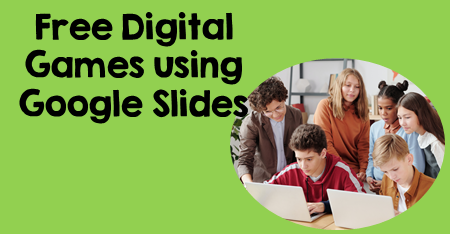
During this stressful time make distance learning fun with these free digital games created in Google Slides. Everything you need is on the slides. This includes the dice and movable playing pieces.
Digital Bump
If you haven’t used the educational game BUMP in your classroom, you are in for a real treat. I’ve turned the board game into an interactive Google Slides game. Everything students need is on the slide. The rules are basically the same.
Instructions:
- To determine who goes first, click the word dice on the Menu. Select 1 dice. A pop-up window will let you know the outcome of the dice roll.
- On a turn, roll two dice.
- Read the sentence that corresponds with the number rolled.
- Drag a marker over the correct answer.
- If another player’s marker is on that answer, BUMP it off.
- The player takes back the marker and may use it again.
- If your marker is on that answer, add a second marker. Now that spot is frozen. This means no other player can bump you.
- If you roll an answer that is not available, this is the end of your turn.
- The winner is the player who uses all his/her markers first.
Al Capone Does My Shirts Digital Bump
Get the digital version.
 Get the printable version.
Get the printable version.The BFG Digital Bump Games
 Get the digital version.
Get the digital version. Get the printable version.
Get the printable version.
Walk Two Moons Digital Trail Game
Setting Up the Game for Play
Players must enable the script for the dice. Click on the word Dice in the toolbar. Follow the steps on the pop-up dialog boxes.
This game may be played with two to four players.
Distance Learning
Two players will need to use the same game board. A player can use the Share button to share the file with a friend. Players will need to have edit access.
The Object of the Game
To be the last person to cover a sentence in the center of the game board.
Rules for Playing
- Roll a die to determine which player goes first.
- When it is a player’s turn, s/he rolls the die and moves the indicated number of spaces. The player then reads the word. Students find the sentence in the center of the game that the word will complete and cover the sentence with a marker. If the sentence is already covered, the player simply does nothing until his/her next turn.
- When a player lands on a “Free Space,” s/he may cover any sentence. If a student lands on a picture space, s/he does nothing.
- Play continues until all the sentences in the center of the game board are covered. The person to cover the last sentence is the winner.
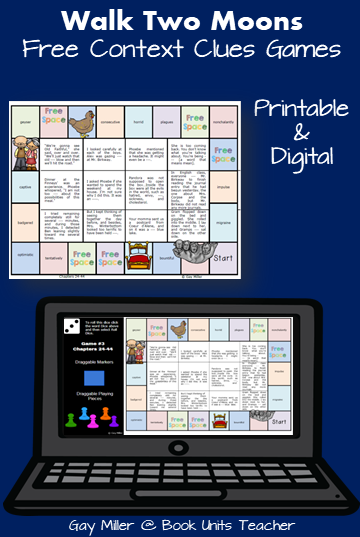 Get the digital version.
Get the digital version.
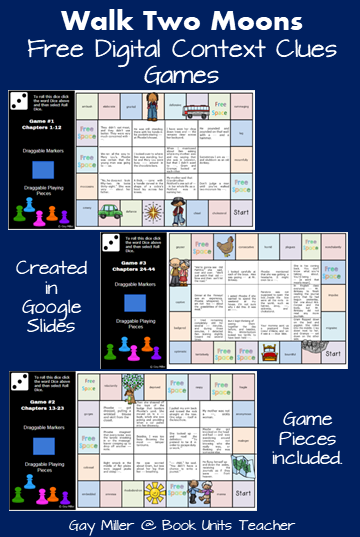 Get the printable version.
Get the printable version.




9 comments
Skip to comment form
Hi thank you for this awesome post! These are fantastic and would be great for my students, particularly since I will be providing summer services remotely. I am in need as many digital resources as possible! Unfortunately when I click on the link my computer says “docs.google.com refused to connect”. Not sure if there is another way to download these products, any assistance would be greatly appreciated.
Thank you in advance,
Jackie S.
Author
Hi Jackie,
I definitely would like to share. Email me at teachwithgaymiller@gmail.com. Maybe the link will work through email.
Author
Boy! This is frustrating. I noticed that Google Slides made a change in the way the pop-up looks when getting the share link a few days ago. I hope this doesn’t mean problems from here on out. I’ve made copies of the three game files and moved them into a separate folder. Here is the link to open the folder. https://drive.google.com/drive/folders/114W9Hi3yZvZTyAhZeRfCsEdnjrEMkev5?usp=sharing You must save the files to your Google Drive to make them editable; otherwise the games pieces won’t move.
I changed the links in the post to reflect the new files. I would really appreciate it if you would click on them, and let me know if they still don’t work.
I had the same problem…broken links for the digital version.
Author
Can you open the Google Drive folder with the link I sent? https://drive.google.com/drive/folders/114W9Hi3yZvZTyAhZeRfCsEdnjrEMkev5?usp=sharing
I can’t get the link to work. Could you please send it to me?
Author
https://docs.google.com/presentation/d/1vmHzICzTOnaQN43eoK5qW6nBSSRXKHihgSngqBpLOPg/copy
https://www.bookunitsteacher.com/reading_alcapone/alcaponebump.pdf
https://docs.google.com/presentation/d/13Xvcbu_Ndcz1X6W1SL0jYCAczXC1JL5gQhozSQs_MiQ/copy
https://www.bookunitsteacher.com/reading_bfg/bump.pdf
https://docs.google.com/presentation/d/1ZMTQrC1okEImNC9XYoixJjOqQRPxmscZhwS6Vgr_wPE/copy
https://www.bookunitsteacher.com/reading_walktwomoons/walktwomoonscontextclues.pdf
Your digital games look so fun. Unfortunately I also am not able to open the links. I have tried both of the ways you have suggested. If you have an other ideas on how to access them, I would be interested.
Thank you for the time you are putting into these.
JL
Author
See if this link will work?? https://drive.google.com/drive/folders/114W9Hi3yZvZTyAhZeRfCsEdnjrEMkev5