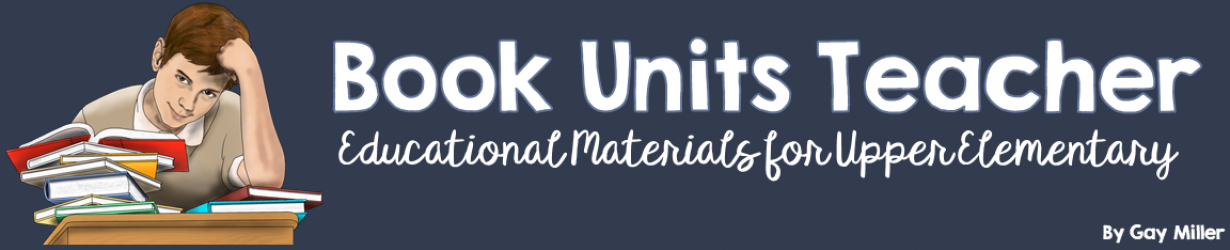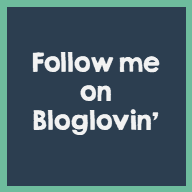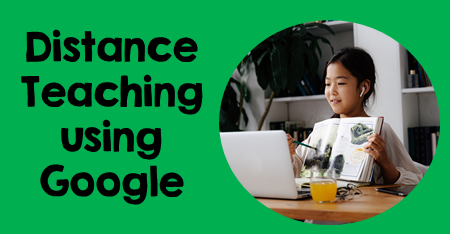
OVERWHELMED…FRUSTRATED…READY TO SIT DOWN AND CRY…These are just a few of the emotions teachers are feeling. With distance learning, teachers don’t have to learn one new program but dozens. To help, I will answer questions I repeatedly see about Distance Learning with Google Apps, including Google Slides, Docs, and Forms. For each question, I will provide the “Give it to Me Fast” answer and “I Need to Know More” answer.
Distance Learning with Google Apps Question #1
Why can’t I edit this Google Slide or Doc?
Fast Answer
If you want to edit files you do not own, you need to make a copy of the file to your Google Drive. Once the copy is saved, you own it and can make edits. Remember, this is also true when you assign Google Slides to your students. They must save files to their Google Drive before editing; otherwise, all the students are changing your originals.
More Information
This one-minute video shows you how to save copies of Google Slides or Documents to your Google Drive.

Video #1 – The Christmas Story
Students will enjoy watching the artist at work as the story of Jesus is told.

Here are the steps for saving a copy to your Google Drive:
- Open the file you want to make a copy of.
- In the menu, click File -> Make a copy.
- Type a name and choose where to save it.
- Click OK.
Distance Learning with Google Apps Question #2
Why don’t I see the “Make a Copy” link?
Fast Answer
Google does not have the option to make a copy of a folder and all its contents/files. You will need to save each file individually to your Google Drive.
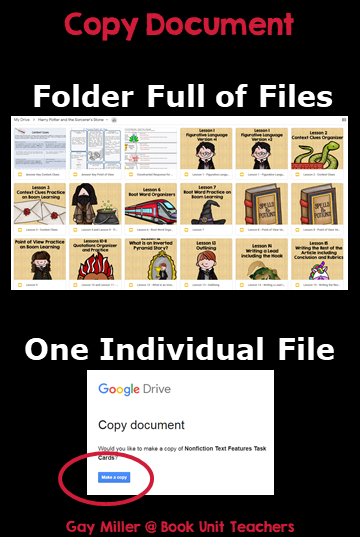
More Information
I frequently share a folder full of files. For me, it is easier to look through and assess the material I need and want to use when it is all together. This way, I can determine if I need to save a few files or all the folder’s contents to my Google Drive.
Recommendations
I recommend making a file in your Google Drive for each unit. Next, save all the files from my Google Drive to a specific folder in your Google Drive. Next, share the individual files with your students from your drive. This way, you can edit the number of slides you assign.
Be sure when you share the files from your Google Drive with your students, you share as “view only” and then ask the students to save them in their Google Drive; otherwise, everyone will be editing your originals. The next question explains how to do this.
Distance Learning – A Little Comic Relief
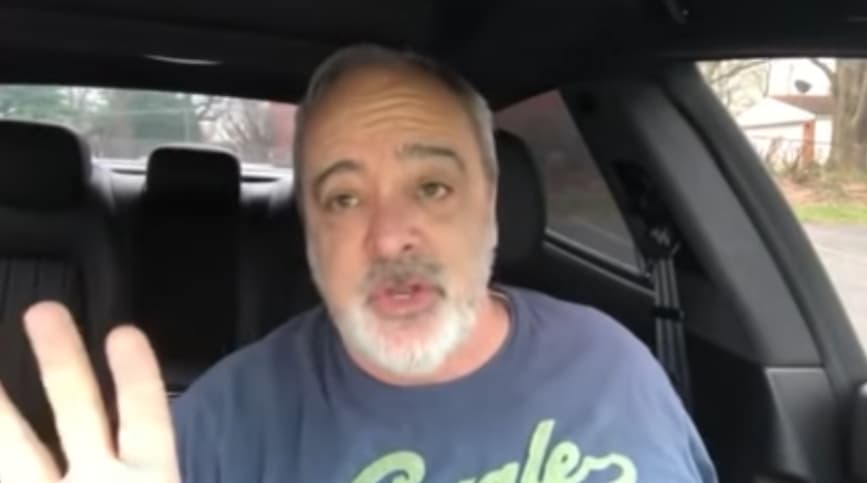
Gerry Brooks is an education celebrity who has gone from principal of an elementary school in Kentucky to an Internet star. Brooks is an inspirational speaker whose humor will lighten the spirit of any teacher’s day. He encourages teachers to improve their instruction through personal climate and cultural strategies. You can check out his YouTube channel at
Distance Learning with Google Apps Question #3
How do I get the forced “Make a Copy” option when I share a Google Slide Presentation with my students?
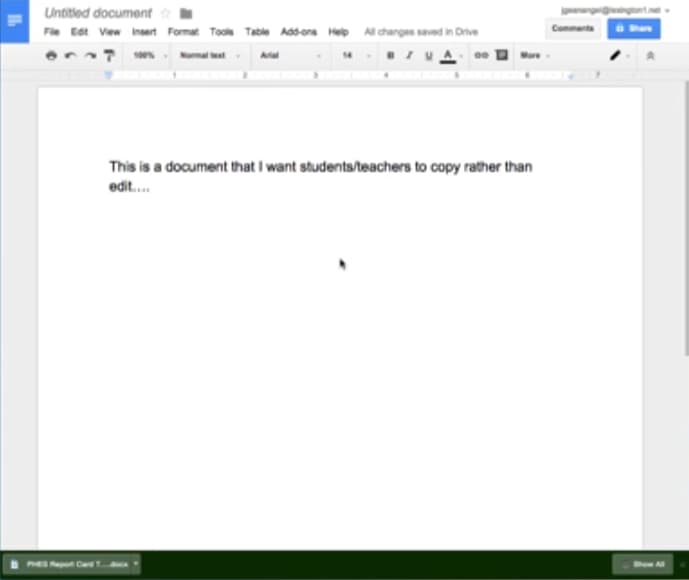
Fast Answer
You can change the link from edit to copy when sharing just one file instead of the folder. This forces students to make a copy and is much easier for them. Here is a simple Youtube video that shows you how:

More Information
- Open the Google file you want to share. Click the Share button at the top right corner of the screen.
- A text box will open. Click -> Copy link.
- You should receive the message that the link has been copied to the clipboard.
- Paste the link into a document or email.
- Change the end of the web address from
edit?usp=sharing -> copy
Distance Learning – More Comic Relief

Gerry Brooks recommended this hilarious song. Enjoy!
Assigning Parts of a Large Digital Product
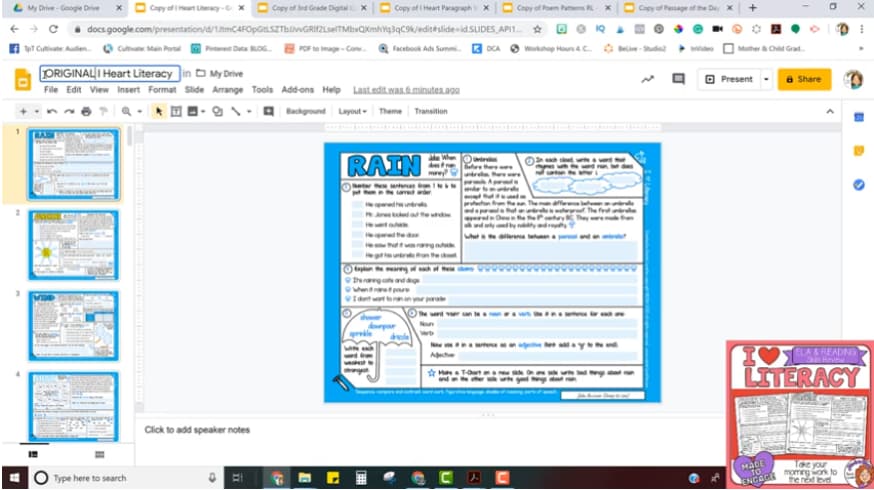
Cassi Noack is a teacher who creates educational resources for teachers.